Connect your Google Business Profile to LoyaltyLoop
Connect your Google Business Profile to LoyaltyLoop (Promoter plan) to monitor your Google review progress, and easily reply to your customers on Google to show them (and the world) how much you appreciate them.
Step 1: Identify your correct Google account that manages your Google Business Profile
Before trying to connect your Google Business Profile (GBP) to LoyaltyLoop, first confirm the correct credentials your company uses to manage your GBP. You may have multiple Google accounts, and you will need to identify the correct account in order to connect your review page to LoyaltyLoop.
The simplest way to do this, is to go to Google and sign in using the Google account (email address) you believe your company uses to manage your GBP. Then, search Google for your company using your company name and address. If the top of the Google search results page shows "Your business on Google", like shown below, then you have identified the correct Google account to use inside LoyaltyLoop. If not, try signing in with other Google accounts your business uses to manage your GBP, and repeat the search. You can also click the 9-block icon near your username, and look for the "Business Profile Manager" icon.
If your business has multiple GBPs, make sure you know which GBPs are associated with which Google accounts. It is ok if one Google account manages multiple GBPs. You will need to know the GBP accounts for step 2 below.
Step 2: Connect your Google Business Profile to LoyaltyLoop
Click the Reviews tab from the left main menu, and then click the Connect button. You’ll then be asked to authenticate to your Google Business Profile using the Google account that your company uses to manage this location's Google Business Profile (i.e. Step 1 above). You can also connect by going to your Settings, then Review Site, then clicking Connect next to your Google page. Once authenticated, LoyaltyLoop will automatically match all your Google Business Profiles associated with that Google account with the correct location in LoyaltyLoop if it exists.
If you use more than one Google account to manage multiple Google Business Profiles for your locations, you can connect another Profile by going to Settings and click Review Sites for the other location. Then click Connect, and sign-in with your other Google account and LoyaltyLoop will once again automatically match any Google Business Profiles associated with that account, with your LoyaltyLoop locations if they exist.
Or
Once connected, click Reviews from the left main menu and by default you'll land on a new tab on the top menu named Google. From this page, you can monitor the progress of your Google reviews on the chart, view each Google review in the table, and reply to each review (LoyaltyLoop will post your reply on Google for you.)
Learn how to set a Google Review Alert so LoyaltyLoop notifies you and your team when a customer posts or updates their Google Review
If you would like assistance connecting LoyaltyLoop to your Google Business Profile, email us at support@loyaltyloop.com or call us at 888-552-LOOP (5662) or 401-560-0311, Option 3 and we’ll be glad to help.
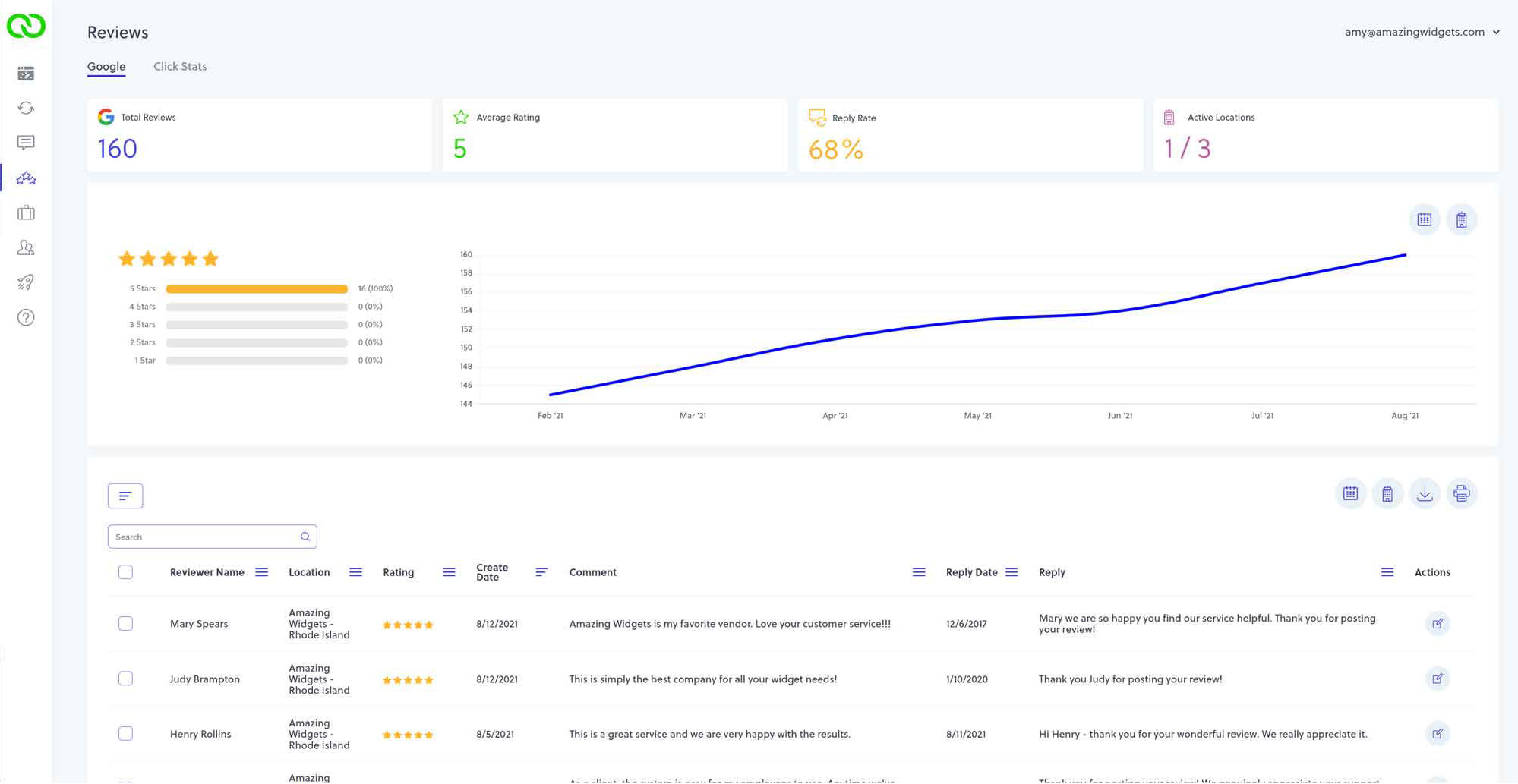
Related Articles
How to reply to your Google reviews
Remember to reply to Google reviews to show your customers you're paying attention, and appreciate their review. You can reply to Google reviews from inside LoyaltyLoop, and LoyaltyLoop will automatically post your reply on Google for you. In ...How to get more Google reviews
Encouraging customers to post Google reviews is both an art and a science. While LoyaltyLoop Promoter plan will automatically encourage your surveyed customers to post their Google review, here are a few other tactics and suggestions that may help ...Get Alerted when a Customer Posts a Google Review
You can now set LoyaltyLoop to send you, and anyone on your team, and email notification when your customers post new Google Reviews about your business! To set up this Alert, click your username from the upper right corner, then Settings. Choose ...Why Aren't All My Survey Responses Becoming Google Reviews?
We know that one of your primary goals with LoyaltyLoop is to generate more positive Google reviews for your business. It's a great way to build your online reputation. You may have noticed, however, that even when you receive a glowing survey ...Did you know you can run Google review campaigns on demand?
A standard feature of LoyaltyLoop Promoter plan is the process of automatically engaging customers to post reviews on Google when they give feedback. But did you know you can run a Google Review campaign to your survey respondents at any time you ...